In the current situation where you are advised to stay at home and not go out, many parents and teachers have decided to switch to online piano lessons with their teachers.
It may seem complicated to set up this ‘online learning’ thing. We’ve recorded this video to show you the simplest way to set up your studio for online lessons.
This guide is for teachers and students. No expensive tools or softwares needed.
You can watch the quick 2min video below.
Or read here:
What you need:
- iPad or any Tablet
- Selfie Stick
- Any Smartphone
- Magazine (or any paper weight)
- Install Free Zoom app on iPad and Phone

.
Step 1: Set up Phone focus on piano
Attach your Phone to Selfie stick, and place on top of piano. Adjust your phone so it focuses on your piano keys. Stack magazines, or a paper weight on the selfie stick.
Then open Zoom app on your Phone, login with your Google account. Start New meeting. This phone is the Host of the zoom meeting.
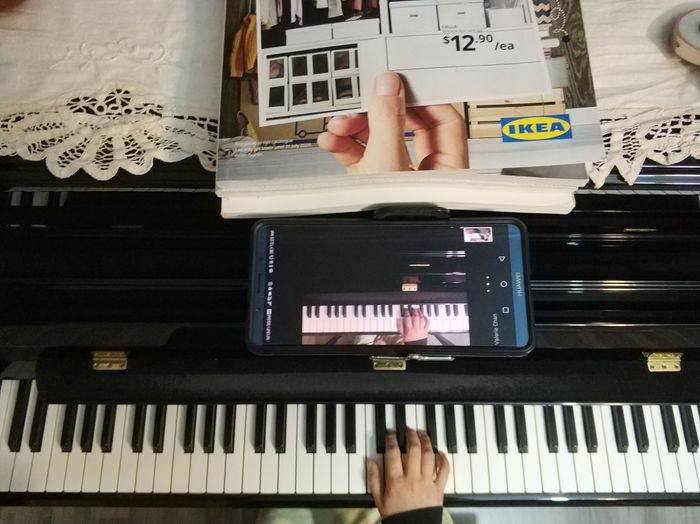
.
Step 2: Set up iPad focus on You (the teacher)
Place iPad on piano. Let it stand upright. Open Zoom app, and join the meeting organized by the Phone (step 1).
Login using your Facebook. Key in Meeting ID (found from Phone’s Zoom app) and join meeting.

.
Step 3: Student to join the meeting
If the student have 2 devices, he can follow the same setup on Step 1 and 2. And join the meeting started by the teacher. Just key in the Meeting ID to join.
If the student only have 1 device, it can be done as well.
The student just need to position the iPad or laptop so that the focus in on the fingers playing the piano.
In the Zoom screen, the student can see the teacher’s fingers playing on piano (Phone), and the teacher speaking to them (iPad).


If the student do the same setup as the teacher, the teacher will see what they see.
If the student set up with 1 device, then the teacher will see their fingers and piano only.
You can also attach earphone to the iPad listen to your student’s playing (vice versa).
.
FAQ:
Question: Why do I need to login Zoom on phone with Google, then Zoom on iPad (or another tablet) with Facebook?
Answer: Yes. 2 different zoom accounts, one for each device. This will seems like 2 persons joining the same Zoom meeting when in fact it is 1 person only. But you do that so you can get 2 views – one on your piano, one on you teaching.
Same for students who using the same set up with 2 devices. For student using only 1 device, then 1 login will do.
Question: The free Zoom app allows 40min of usage only. My lesson is 1 hour. What can I do?
Answer: Create new meeting again after 40min. (or you get the paid version of Zoom, but no need I guess). As of May 2021, some teachers are able to use zoom for more than 40min (50min or 1 hour or more), without disruption. You may want to try that too. If it works, great!
Question. Can I use other apps other than Zoom?
Answer: Sure. Some teachers and students also use Skype, Facetime (Facebook), or WhatsApp call. As long it works will do.
Question: There are some security issues with Zoom app, where hackers enter the meeting room without permission. What can I do?
Answer: As the teacher create the Zoom meeting, please set a password, and have a waiting room. The password will be given to the student only, for him/her to enter your meeting. With a waiting room, the teacher will only allow students she know to enter. So please, do these two settings and you’ll be safe.
.
That’s all!
Feel free to share this with any students or teachers to help them continue piano lessons even while staying at home.
More ideas how you can set up your online lessons!
Above set up are shared by our piano teachers. So creative!

















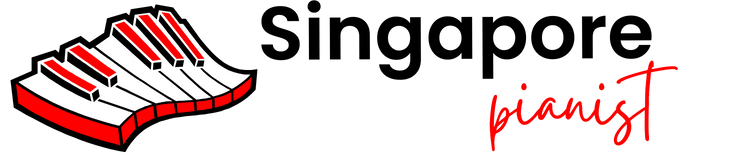


Why is my playing and sound not synchronised? The sound seems to be slightly slower than the fingers when my students hear and see my keyboard
There will still be a little lag, but not significant. But if very laggy, then probably your internet connection is not stable, or slower. If you use your tablet, maybe too many apps is running at the same time that lags the online call.